Using Excel basic formulas can help simplify your life by doing sums, averages, counts, maxs, and mins of many numbers at the same time.
To follow along, go to the following link to download the Efficient Analyst Data Validation List Drop-Down Exercise Workbook:
Efficient Analyst Excel Basic Functions Sum Average Count Min Max
Excel Basic Formulas: Sum
The Sum formula is a great one to start with. Excel formulas all start with an = sign, followed by the function name and a section in parentheses to provide ranges or arguments. Start out by typing =sum(
Sum requires a range of cells you want to add together. You can type your range in, or you can select it using your mouse or input device. In this case, we will select D2:D21.
Next up you can close the parenthesis, although newer versions of Excel will auto close it for you.
Excel Basic Formulas: Sum, Average, Min, Max, and Count
Using the same method, you can calculate the average, minimum value, maximum value, and count:
Which if you were using the downloadable exercise workbook, will give you the following results:
Here are some basic formulas, and what they do.
| Sum | Adds all the cells together and gives you the total sum. |
| Average | Gives you the average of the selection you provide. |
| Min | Returns the smallest value from the selection you provide. |
| Max | Returns the largest value from the selection you provide. |
| Count | Counts how many cells have values in them. |
Additional Tips
- In the bottom right of the screen, newer versions of Excel provide you with a Sum, Average, and Count by default, and can be configured by right-clicking on it to provide minimum, maximum, and numerical count.
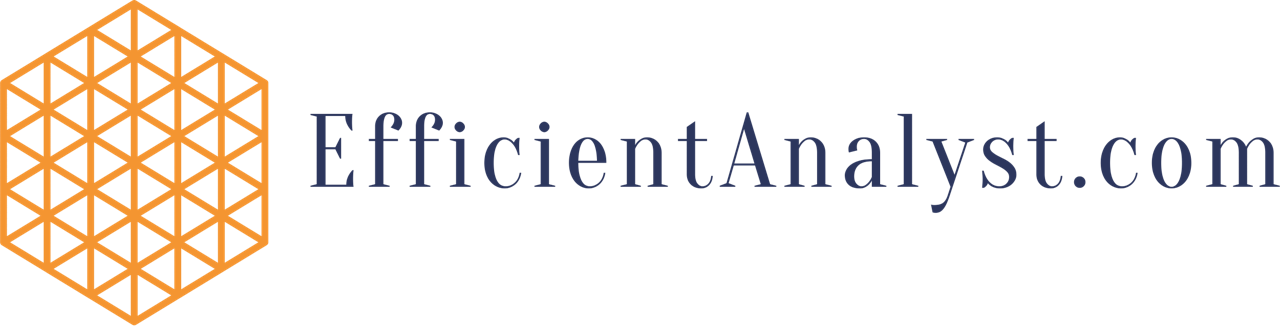
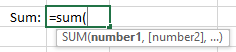
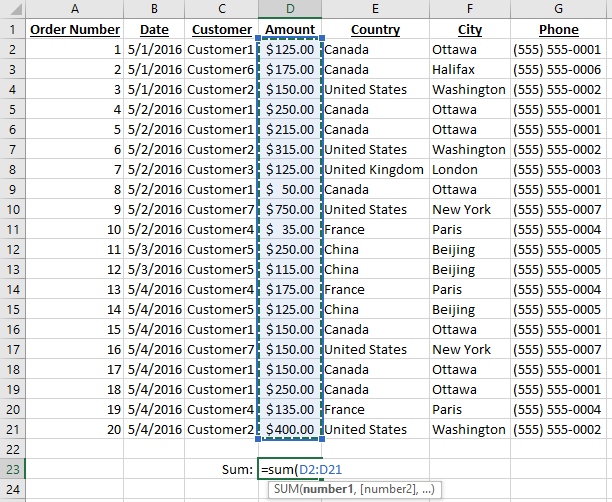
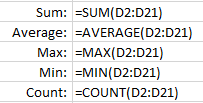
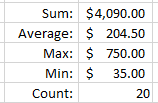
Recent Comments